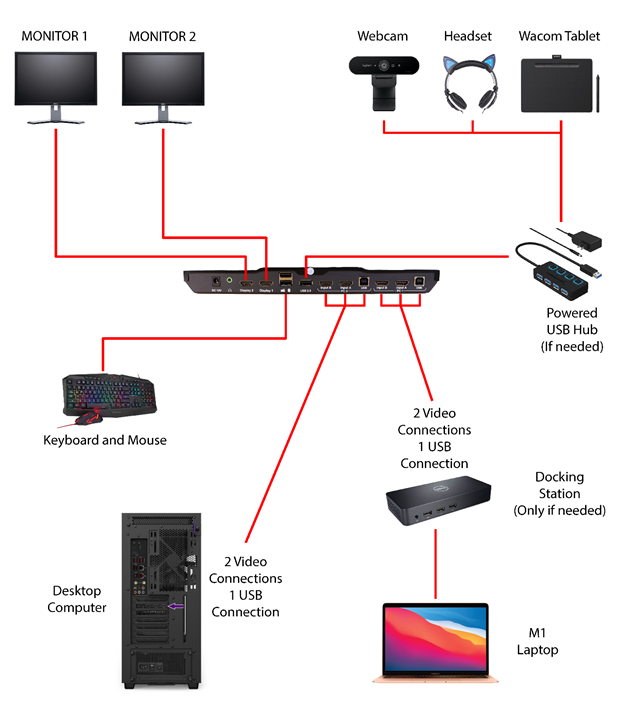To install a KVM switch, assess your requirements and gather the necessary equipment, including the switch itself and compatible cables. Identify ports, plan cable routing, and connect devices, ensuring proper power and network connections. Test functionality and troubleshoot any issues to ensure seamless switching between computers.
What is a KVM?
A KVM (Keyboard, Video, Mouse) switch is a hardware device that allows users to control multiple computers from a single set of peripherals.
What are the key components needed for KVM switch?
The key components needed include the KVM switch itself, compatible cables for connecting computers and peripherals, and any necessary adapters or hubs.
How do I assess my requirements for installing a KVM switch?
Assess your requirements by determining the number of computers you need to control, the types of peripherals you’ll be using, and the connectivity options needed based on your devices.
What compatibility considerations should I keep in mind?
Verify compatibility with your devices, ensuring the KVM switch supports the operating systems, monitor resolutions, keyboard layouts, mouse types, and other peripherals you’ll be connecting.
What equipment do I need to gather before installation?
Gather the KVM switch unit, appropriate cables for connecting computers and peripherals (such as USB, HDMI, DisplayPort, or VGA cables), and any additional adapters or hubs needed.
How do I plan the cable routing for installation?
Plan the cable routing to minimize clutter and optimize workspace efficiency. Consider the layout of your devices, available ports, and cable lengths when planning cable routing.
What are the steps for connecting devices during installation?
Begin by connecting power cables to each device, followed by video output connections between computers and monitors, peripheral connections to the KVM switch, and network connections if required.
How do I test the functionality of the KVM switch after installation?
Power on your devices and test the functionality of the KVM switch by switching between computers and verifying that all connected peripherals are recognized and responsive. Troubleshoot any issues that arise during testing.
What should I do if I encounter any problems during installation or testing?
If you encounter any problems, troubleshoot connectivity issues and errors to ensure a smooth installation process. Verify connections, check compatibility, and refer to the manufacturer’s instructions or support resources for assistance.