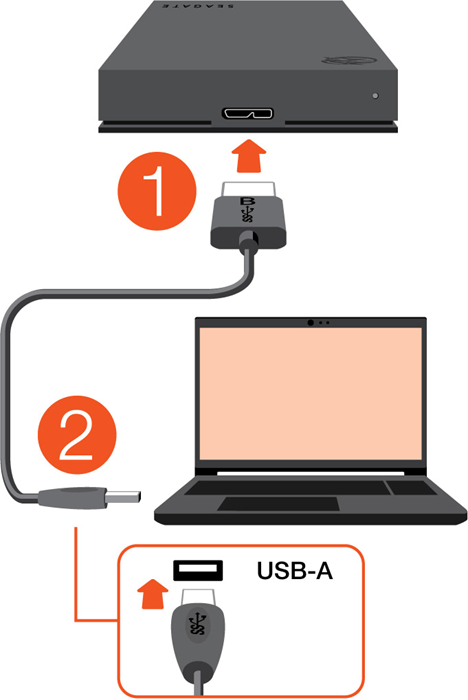
Connect the Drive
Use the provided USB cable to connect your Seagate external drive to your computer’s USB port. Ensure that the connection is secure.
Power On the Drive
Some Seagate external drives may require external power, while others are powered directly from the USB port. If your drive requires external power, connect the power adapter to a power source and plug it into the drive.
Drive Recognition
Once connected, your computer should recognize the Seagate external drive automatically. It may take a few moments for the drive to appear in your file explorer or desktop.
Transfer Files
You can now transfer files to and from the Seagate external drive just like any other storage device. Simply drag and drop files or use the copy-paste function to transfer data between your computer and the external drive.
Eject Safely
When you’re done using the drive, it’s important to eject it safely to avoid data corruption or loss. On Windows, right-click on the drive icon in the file explorer and select “Eject.” On macOS, drag the drive icon to the trash or use the eject button in the Finder.
Power Off
If your Seagate external drive has a power button, you can safely power it off when not in use to conserve energy and prolong the drive’s lifespan. Make sure to disconnect the drive from your computer before powering it off.
Backup Data
Take advantage of your Seagate external drive for backup purposes. You can use built-in backup software or third-party backup solutions to schedule regular backups of your important files and data.
Optional Software Installation
Some Seagate external drives come with optional software for backup, encryption, or drive management. If desired, you can install this software from the included CD or download it from the Seagate website.