If your 128GB SanDisk microSD card is not showing up anywhere on any operating system, it could be due to a hardware failure or a corrupted file system. Below are some steps to help you troubleshoot and potentially fix the problem. Please note that if the microSD card has critical data, some steps could lead to data loss. Always consider professional data recovery if the data is valuable.
1. Test on Different Devices
Determine if the problem is with the microSD card or the card reader:
- Try Different Card Readers: Use a different microSD card reader or adapter to see if it’s recognized.
- Try Different Devices: Test the microSD card on different devices, such as other computers, smartphones, or cameras, to see if it’s recognized.
2. Check for Physical Damage
Inspect the microSD card for signs of physical damage:
- Examine the Card: Look for cracks, bent pins, or other physical damage. If it’s physically damaged, it may need replacement.
- Check the Card Reader/Adapter: Ensure that the card reader or adapter is not damaged.
3. Restart and Reconnect
Restarting the system can often resolve temporary issues:
- Restart the Computer: After restarting, reconnect the microSD card through the card reader or adapter to see if it appears.
- Use a Different USB Port: If you’re using a USB card reader, try different USB ports on your computer.
4. Check Disk Management (Windows)
Disk Management can help identify if the microSD card is recognized by the system but not accessible:
- Open Disk Management: Right-click the Start button and select “Disk Management.”
- Look for the microSD Card: If it appears without a drive letter, right-click and select “Change Drive Letter and Paths.” Assign a drive letter to see if it becomes accessible.
- Check for Unallocated Space: If it shows as unallocated, you might need to format it. Note: Formatting will erase all data.
- Check for Errors: If the card appears but has a corrupted file system, you might need to format it to restore usability.
5. Use Disk Utility (macOS)
Disk Utility in macOS can also help diagnose issues:
- Open Disk Utility: Search for “Disk Utility” in the Applications folder or through Spotlight.
- Check for the microSD Card: If it appears but is unmounted, try mounting it. If you encounter errors, you might need to format the card to restore usability.
6. Try a Different Operating System
Sometimes, different operating systems handle devices differently:
- Try on Linux: If available, boot a Linux live USB and check if the microSD card is recognized. Linux may be able to read the card even if other systems can’t.
7. Consider Professional Data Recovery
If the microSD card has critical data that you can’t afford to lose and none of the above steps work, consider seeking professional data recovery services. These professionals have specialized tools to recover data from damaged or corrupted storage devices.
Conclusion
If your 128GB SanDisk microSD card doesn’t show up on any operating system, it could be due to hardware failure, physical damage, or corrupted file systems. If you’re primarily concerned with restoring a usable card, formatting it might be the solution, but this will erase all data. If the data is valuable, professional data recovery services are recommended. If the microSD card is physically damaged, it may need to be replaced.