KVM Switch
A KVM (Keyboard, Video, Mouse) switch is a hardware device that allows users to control multiple computers using a single set of peripherals (keyboard, monitor, and mouse).
Understand the Basics KVM Switch
Familiarize yourself with the KVM switch and its ports. Typically, a KVM switch has multiple sets of ports for connecting keyboards, monitors, and mice from different computers.
Connect Devices
Plug in the keyboards, monitors, and mice of the computers you want to control into the corresponding ports on the KVM switch. Ensure the devices are securely connected to avoid any loose connections during operation.
Power Up
Turn on the KVM switch and all the computers connected to it. Allow them to boot up completely before proceeding to the next step.
Switch Between Computers
Use the designated buttons or hotkeys on the KVM switch to toggle between different connected computers. Each computer will be displayed on the monitor when selected, and you can control it using the connected keyboard and mouse.
Keyboard Hotkeys
Many KVM switches support keyboard hotkeys for switching between computers. Typically, these involve pressing a specific key combination (e.g., Scroll Lock + Scroll Lock) followed by a number corresponding to the desired computer.
Button Selection
Alternatively, you can press the physical buttons on the KVM switch to switch between computers. Each button is usually labeled with a number or indicator corresponding to a connected computer.
Efficient Workflow
Organize your workspace to optimize efficiency when using the KVM switch. Arrange the monitors and keyboards in a comfortable layout, and label each computer to easily identify them when switching.
Customize Settings
Some KVM switches allow you to customize settings such as scan intervals (automatic switching between computers), hotkey combinations, and mouse switching preferences. Adjust these settings according to your preferences and workflow requirements.
Troubleshooting
If you encounter any issues with the KVM switch or connected devices, refer to the user manual for troubleshooting tips. Common problems may include connectivity issues, display resolution settings, or compatibility issues with certain devices.
Shutdown Properly
When you’re finished using the KVM switch, shut down the connected computers properly to avoid data loss or system errors. Power off the KVM switch as well to conserve energy and prolong its lifespan.

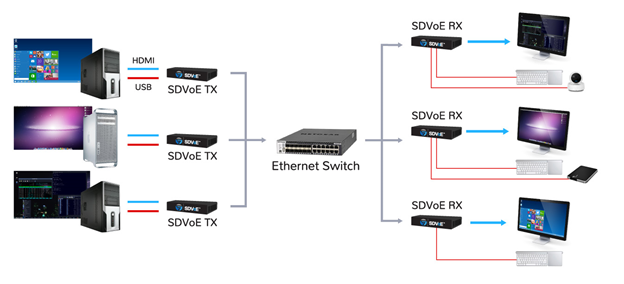
We are the Welc Rimply dummy text of the printing and typesetting industry. Lorem Ipsum has been the industry’s standard dummy text ever since
The leap into with the release of Letrasetsheets containingthe leap remaining essentially unchanged electronic typesetting, remaining essentiallyuncha opularisedthe.
Rimply dummy text of the printing and typesetting industry. Lorem Ipsum has been the industry’s standard dummy text ever since the 1500s, when an unknown printer took a galley of type and scrambled it to make a type specimen book. It has survived not only five centuries,