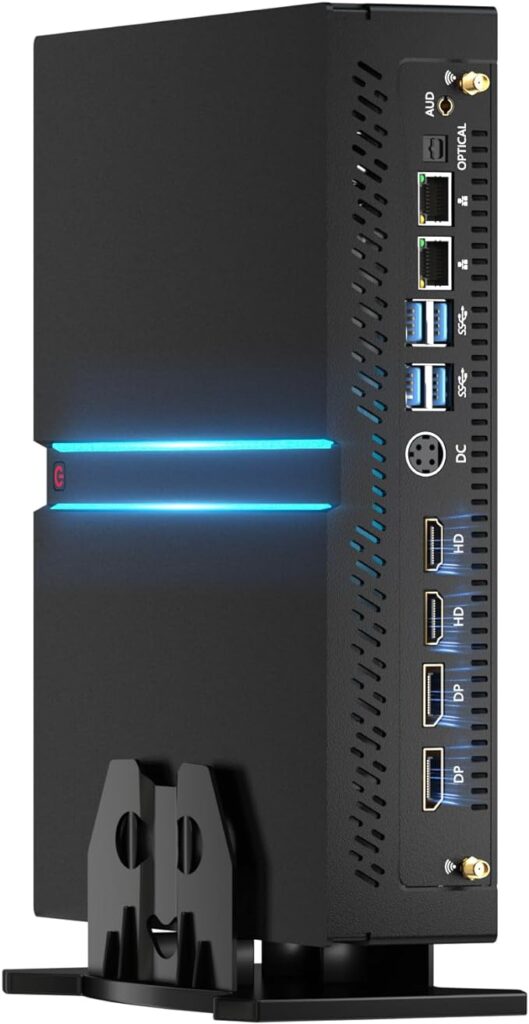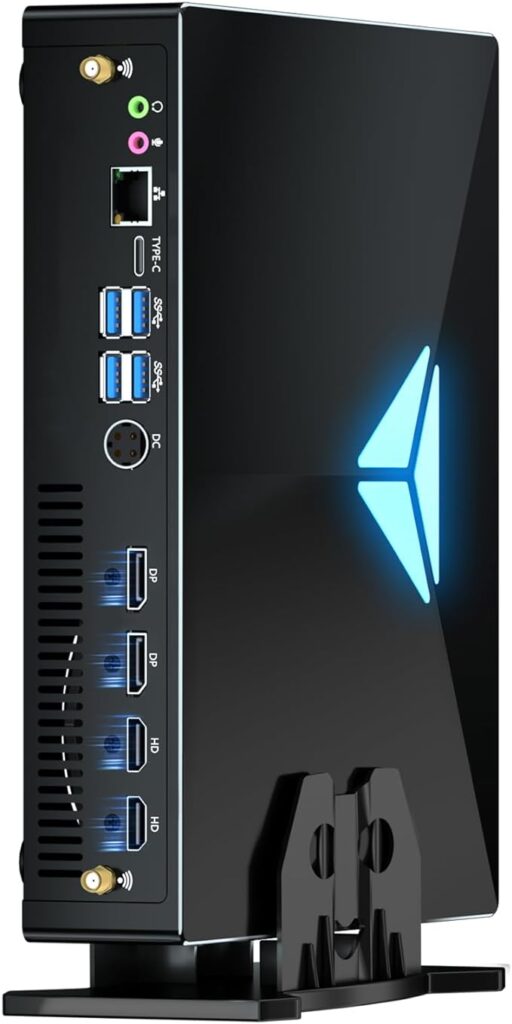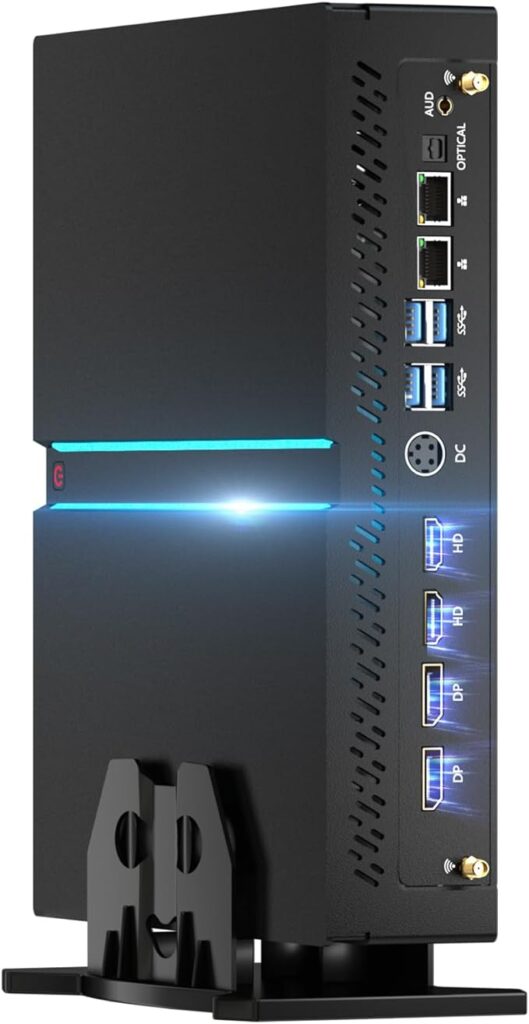GPU Mini PC
Feasibility Depends on Design: Whether you can add a GPU to a mini PC largely hinges on the specific design and specifications of the mini PC itself. Some mini PCs are built with expansion options like dedicated PCIe slots or Thunderbolt ports, which can accommodate external GPU (eGPU) connectivity.
Expansion Options: Mini PCs with PCIe slots or Thunderbolt ports offer the potential for connecting an external GPU. These ports provide the necessary bandwidth for high-speed data transfer, enabling the use of more powerful graphics cards to enhance graphical performance.
Limitations: However, many compact mini PC models lack these expansion options due to their small form factor and space constraints. Without the necessary ports, adding a GPU becomes challenging or impossible.
Compatibility and Power Supply Concerns: Even if the ports are available, there may still be compatibility issues to contend with. Not all GPUs are compatible with every mini PC, and power supply limitations can further complicate matters. Some mini PCs may not be able to provide sufficient power to support a high-end GPU, necessitating the use of external power sources.
Impact on Portability and Thermal Performance: Integrating a discrete GPU into a mini PC can have repercussions on its portability and thermal performance. The addition of a GPU may increase the size and weight of the mini PC, compromising its compactness and ease of transport. Moreover, the extra heat generated by the GPU can strain the mini PC’s cooling system, potentially leading to overheating issues and reduced reliability.
Thorough Research Required: Before attempting to add a GPU to a mini PC, thorough research and assessment are essential. This includes checking compatibility, ensuring adequate power supply, and considering the potential impact on portability and thermal management. Depending on the specific use case and requirements, it may be more practical to opt for a larger desktop system with built-in GPU support.
How to Add GPU Mini PC?
Check Compatibility: Before purchasing a GPU, ensure compatibility with your mini PC. Check the specifications of your mini PC to determine if it has the necessary expansion slots (e.g., PCIe) or ports (e.g., Thunderbolt) for connecting a GPU.
Choose the Right GPU: Select a GPU that meets your performance needs and fits within the power and space constraints of your mini PC. Consider factors such as power consumption, dimensions, and cooling requirements to ensure compatibility and optimal performance.
Prepare Your Mini PC: Power off your mini PC and disconnect all cables. Open the case or access panel to expose the internal components. Ensure you have adequate workspace and proper tools for the installation process.
Locate Expansion Slot or Port: Identify the PCIe slot or Thunderbolt port where the GPU will be installed. If your mini PC has a dedicated PCIe slot, remove the cover plate by unscrewing it from the case. If using a Thunderbolt port, ensure it supports external GPU connectivity.
Install GPU Mini PC?
Install the GPU: Carefully insert the GPU into the PCIe slot or connect it to the Thunderbolt port, ensuring it is properly aligned and securely seated. Use gentle pressure to push the GPU into place, being mindful not to force it or damage any components.
Secure the GPU: If necessary, use screws or brackets to secure the GPU in place and prevent it from moving during operation. Ensure all connections are secure and cables are properly routed to avoid interference with other components.
Connect Power: Most GPUs require additional power from the power supply unit (PSU). Connect the appropriate power cables from the PSU to the GPU, ensuring a secure and snug fit. Refer to the GPU and PSU documentation for specific instructions on cable connections.
Close the Case: Once the GPU is installed and all connections are secure, close the case or access panel of your mini PC. Ensure all screws are tightened to prevent any loose components or potential hazards.
Boot Up and Install Drivers: Power on your mini PC and boot into the operating system. Install the necessary drivers for the GPU from the manufacturer’s website or using the included installation disc. Follow the on-screen instructions to complete the driver installation process.
Test and Enjoy: Once the drivers are installed, test the GPU by running graphics-intensive applications or games. Monitor temperatures and performance to ensure everything is functioning correctly. Enjoy the enhanced graphics performance and capabilities of your mini PC with the newly installed GPU.
Best Prices Mini Gaming Computers with Amazon
Specific Uses For Product Everyday Use, Gaming, Business
Brand FUNYET
Personal computer design type Mini PC
Operating System Windows 11 Pro
Memory Storage Capacity 1 TB
Ram Memory Installed Size 32 GB
Model Name FYG-2
Included Components User Manual, Power Adapter, After Sales Service Card, Mini PC, Base Bracket
CPU Model Intel Core i9
Color i9-12900H+GTX3050
Specific Uses For Product Business, Office Meeting, Education, Everyday Use, Home, School, Digital Billboard, HTPC, Photo/Video Editing, Gaming, Design Business, Office Meeting, Education, Everyday Use, Home, School, Digital Billboard, HTPC, Photo/Video Editing, Gaming, Design
Brand Kinupute
Personal computer design type Mini PC
Operating System Windows 11 Pro
Ram Memory Installed Size 64 GB
Model Name MV300
Included Components No
CPU Model Intel Core i9
Color Black
Special Feature Mini pc
Specific Uses For Product Video Editing, Everyday Use, Gaming
Brand TOPGRO
Personal computer design type Mini PC
Operating System Windows 11 Pro
Memory Storage Capacity 1 TB
Ram Memory Installed Size 64 GB
Model Name T1
Included Components RGB Lighting, 1xPower cord,1xAC adapter, 1xSystem repair USB drive, 1xHDMI cable,2xSata HDD connection cable, 1xUser manual RGB Lighting, 1xPower cord,1xAC adapter, 1xSystem repair USB drive, 1xHDMI cable,2xSata HDD connection cable, 1xUser manual
CPU Model Intel Core i9
Color Grey
Specific Uses For Product Business, Office Meeting, Education, Everyday Use, Home, School, Digital Billboard, HTPC, Photo/Video Editing, Gaming, Design Business, Office Meeting, Education, Everyday Use, Home, School, Digital Billboard, HTPC, Photo/Video Editing, Gaming, Design
Brand Kinupute
Personal computer design type Mini PC
Operating System Windows 11 Pro
Memory Storage Capacity 64 GB
Ram Memory Installed Size 64 GB
Model Name MV200
Included Components No
CPU Model Intel Core i9
Color Core i9-9900KF
Specific Uses For Product Business, Office Meeting, Education, Everyday Use, Home, School, Digital Billboard, HTPC, Photo/Video Editing, Gaming, Design Business, Office Meeting, Education, Everyday Use, Home, School, Digital Billboard, HTPC, Photo/Video Editing, Gaming, Design
Brand Kinupute
Personal computer design type Computer Tower
Operating System Windows 11 Pro
Memory Storage Capacity 2 TB
Ram Memory Installed Size 64 GB
Model Name MV300
Included Components No
CPU Model Intel Core i9
Color RTX4060Ti